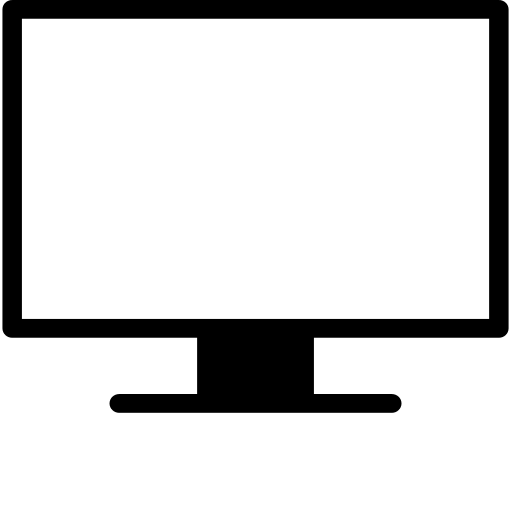What is LonelyScreen?
LonelyScreen is a AirPlay receiver for Windows and MAC. It is like an Apple TV running on your desktop. You can cast anying from your iPhone or iPad to your computer screen just like a Apple TV.
To use LonelyScreen, what app should I install on my iPhone/iPad?
Nothing. You don't need to install anything on your iPhone/iPad. You just need install LonelyScreen on your Windows or Mac.
Does LonelyScreen support airplay mirroring?
Yes. You can cast your iPhone/iPad screen mirroring to your computer via LonelyScreen. You can also cast movies and music to your Windows or Mac via LonelyScreen.
How to install LonelyScreen?
1. Download LonelyScreen installer and install
Click here to download installer for MAC
Click here to download installer for Windows
2. Run.
LonelyScreen will run automaticlly once installed. A main window will pop up. Its default receiver name is "LonelyScreen". You can click the name to change it to whatever you want.
3. Enjoy
Now you can use your iPhone or iPad to cast movies, musics or screen mirroring to your computer screen now
Why my AirPlay icon is missing? Why there is no AirPlay icon for LonelyScreen on my iDevices?
If you can not find AirPlay icon on your iPhone/iPad, try these steps
- Check the firewall on your computer. You must allow LonelyScreen to communicate through Windows/Mac Firewall.
How to allow LonelyScreen to communicate through Windows/Mac Firewall? - Check if your iDevice support AirPlay. AirPlay is supported on following iDevices.
- iPhone 4S or newer
- iPad 2 or newer
- iPad mini or newer
- iPod Touch 5+
- Make sure that you have the latest software on your iOS device.
- Make sure that your iOS device has Wi-Fi turned on.
- Make sure that your computer is connected to same LAN.
- Reboot your iOS device.
- Reboot your router.
- Reboot your Windows or OSX.